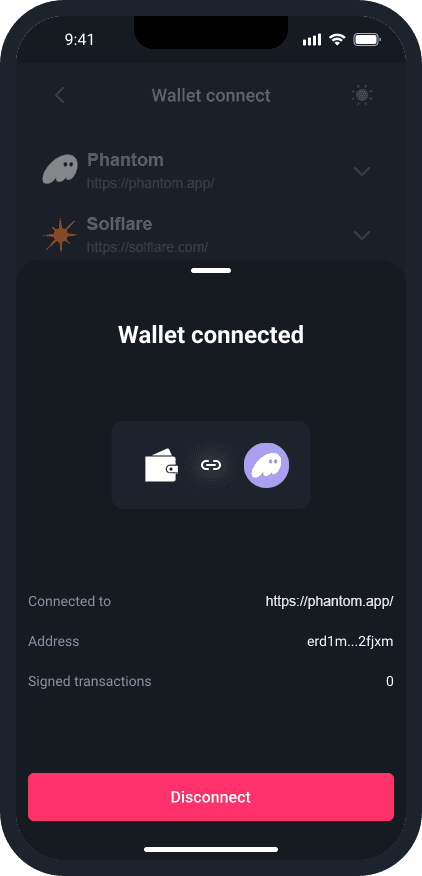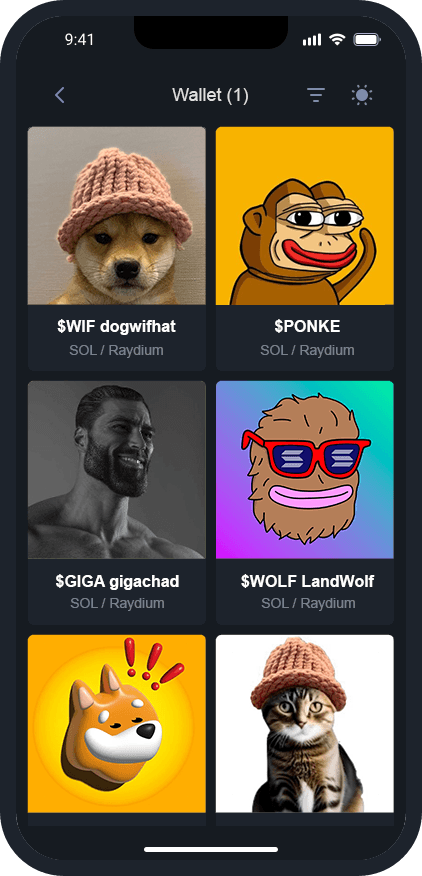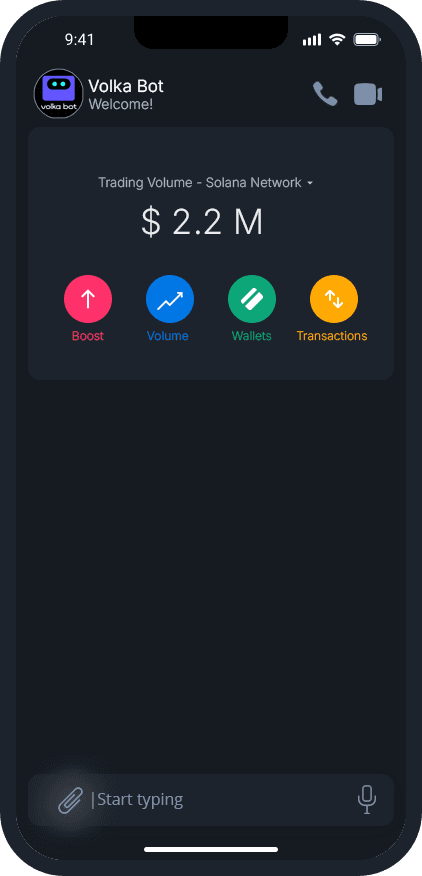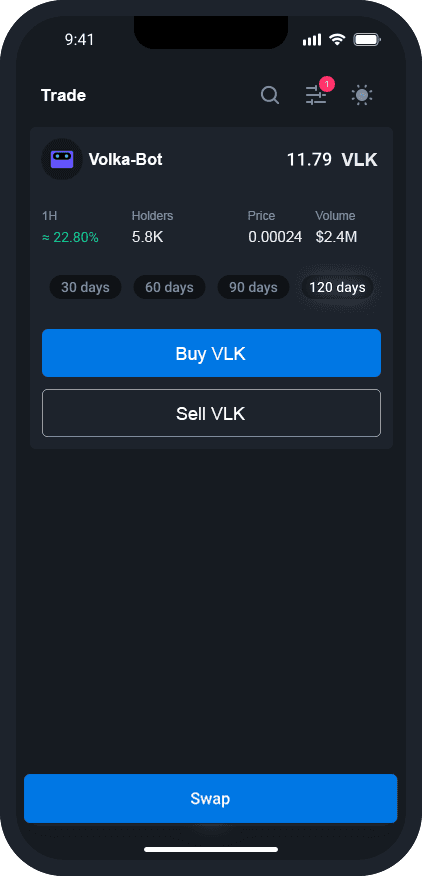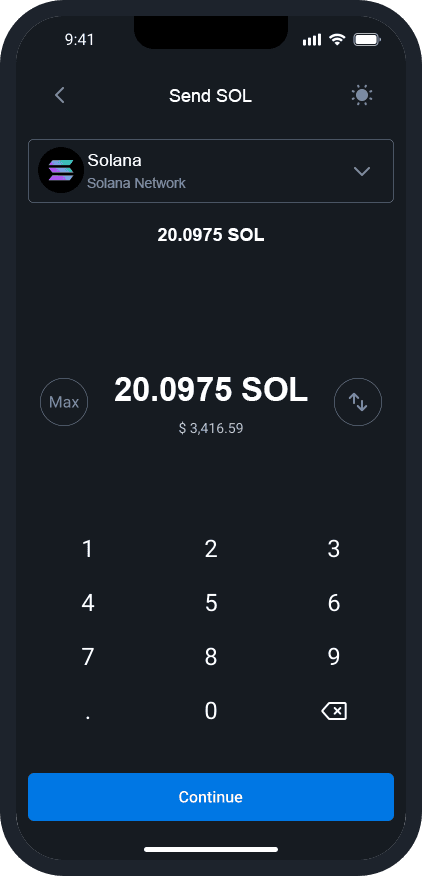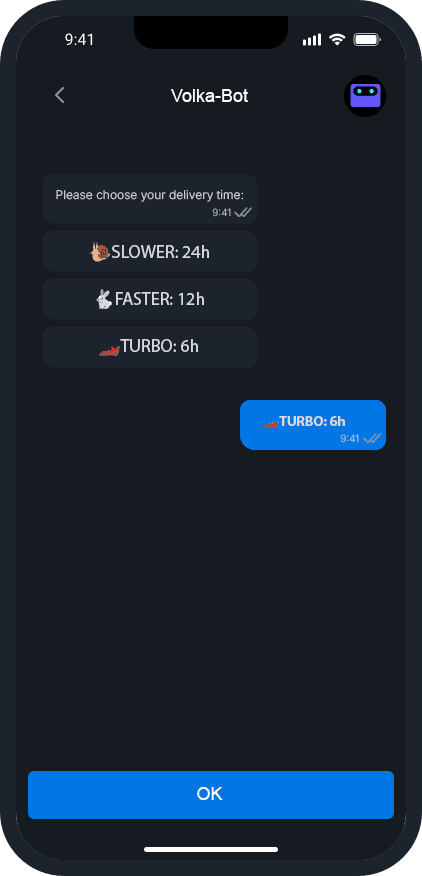Sep 1, 2024
Installing a Solana Wallet on iOS and Android: A Step-by-Step Guide
Effortlessly Set Up Your Crypto Wallet on iOS and Android with This Step-by-Step Installation Guide
Introduction
Solana’s fast and efficient blockchain has gained significant traction, making it a popular choice for cryptocurrency enthusiasts. To interact with the Solana network, you’ll need a compatible wallet. This guide provides easy-to-follow instructions for installing a Solana wallet on both iOS and Android devices, helping you get started with managing your Solana assets quickly and securely.
1. Installing a Crypto Wallet on iOS
1. Choose a Wallet
Several Solana-compatible wallets are available for iOS. Popular choices include:
Phantom Wallet: A user-friendly wallet known for its intuitive interface and features.
Solflare Wallet: Offers robust functionality and integration with various Solana-based dApps.
2. Install the Wallet
Open the App Store: Tap on the App Store icon on your iOS device.
Search for the Wallet: Type the wallet name (e.g., Phantom or Solflare) into the search bar.
Select and Install: Tap on the wallet app in the search results and then tap “Get” to install it. You may need to authenticate with Face ID, Touch ID, or your Apple ID password.
3. Set Up Your Wallet
Open the App: Tap on the wallet app icon to launch it.
Create a New Wallet: Follow the on-screen instructions to set up a new wallet. This usually involves generating a new seed phrase. Ensure you write down and securely store this seed phrase as it’s crucial for recovering your wallet.
Secure Your Wallet: Set up a secure password or biometric authentication (Face ID/Touch ID) to protect your wallet from unauthorized access.
4. Fund Your Wallet
Deposit SOL: You can transfer SOL from another wallet or exchange to your new Solana wallet address. Find your wallet’s address within the app and use it to receive funds.
2. Installing a Crypto Wallet on Android
1. Choose a Wallet
Popular Solana-compatible wallets for Android include:
Phantom Wallet: Known for its ease of use and extensive feature set.
Sollet Wallet: A versatile wallet with robust functionality for managing Solana assets.
2. Install the Wallet
Open Google Play Store: Tap on the Google Play Store icon on your Android device.
Search for the Wallet: Enter the wallet name (e.g., Phantom or Sollet) in the search bar.
Select and Install: Choose the wallet app from the search results and tap “Install.” Wait for the installation process to complete.
3. Set Up Your Wallet
Open the App: Tap on the wallet app icon to start the setup process.
Create a New Wallet: Follow the app’s prompts to set up a new wallet. You’ll be asked to generate and securely store a seed phrase, which is essential for wallet recovery.
Secure Your Wallet: Configure a secure password or PIN to protect your wallet. Some apps also offer biometric authentication.
4. Fund Your Wallet
Deposit SOL: Transfer SOL to your new wallet by using the wallet’s address. You can receive funds from another wallet or exchange by providing your wallet address.
Conclusion
Congratulations! You have successfully installed a crypto wallet on both your iOS and Android devices. Installing a Solana wallet on iOS or Android is a straightforward process that enables you to interact with the Solana blockchain efficiently. By following these steps, you can set up a secure wallet, manage your Solana assets, and start engaging with the growing ecosystem of dApps and services on the Solana network. Always remember to keep your seed phrase and other security details safe to protect your assets.
Disclaimer
It's important to research and choose a reputable wallet from trusted sources and exercise caution when dealing with cryptocurrencies. Always store your recovery phrase securely and be vigilant against phishing attempts or fraudulent applications.